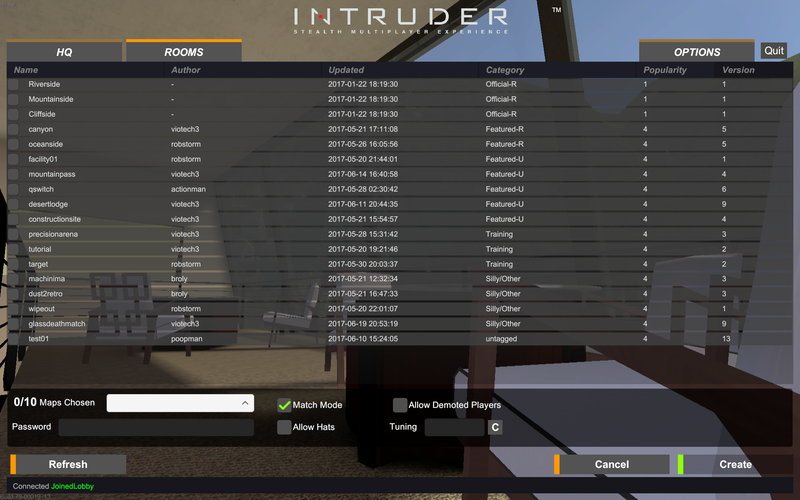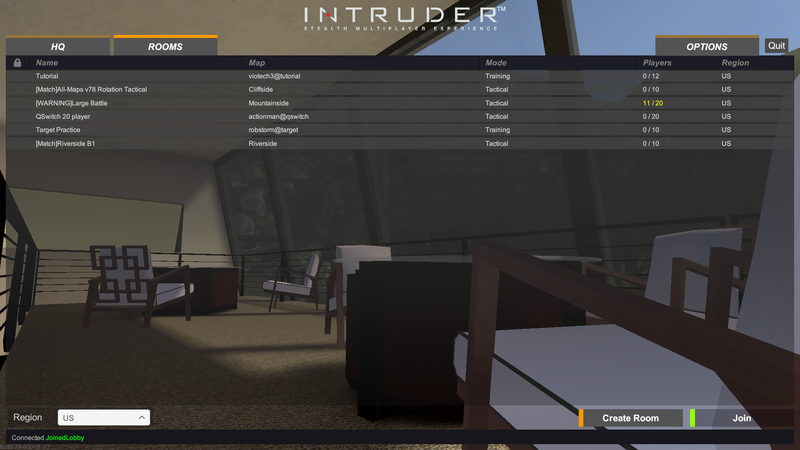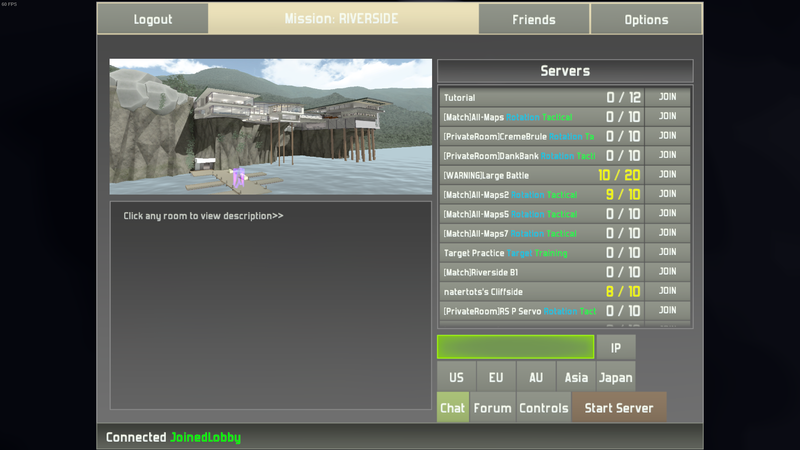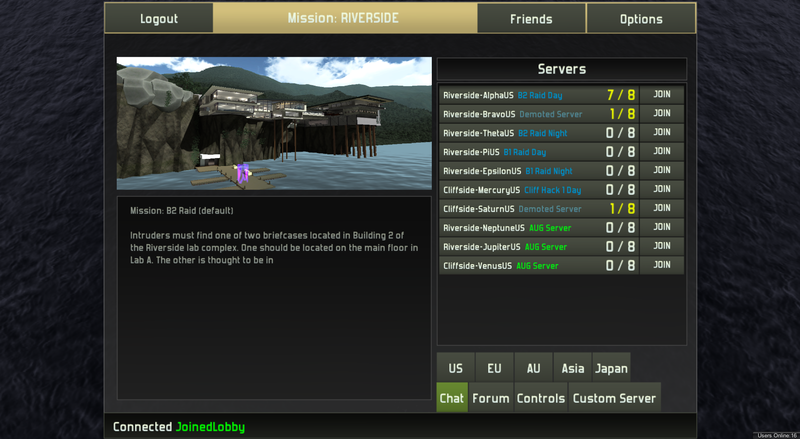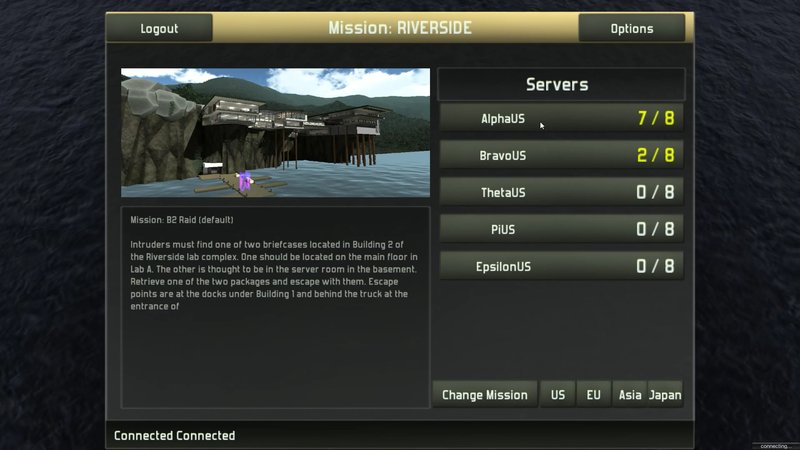Server Browser
About
Players use the Server Browser to navigate between servers and custom lobbies.
How to use
Once the user has navigated to the Server Browser, they may view the active servers. To join a server, click on the name of the server, and then the join button in the bottom right. To create a custom server, click the create server button next to the join button on the bottom left. Select map(s) for the map pool by using the check boxes, whether Demoted players or Hats are allowed, and a password is optional.
Creating a Server
Once the user has navigated to the Create Room Page, they may:
• Choose which maps will be available for play (Left Checkboxes) • Choose which map the server will start on (White box) • Set a Password • Allow Hats or Demoted Players • Enable/Disable Match mode • Turn on Tuning (Scripts)
Just press Create once done changing settings to play.
Create server screen as of Unity 5 Version 79:
History
The Server Browser has been through several iterations.
The server browser as of Unity 5 version 79
The server browser as of Unity 5 version 76
The classic Unity 4 server browser
Server browser as of Feb. 2014