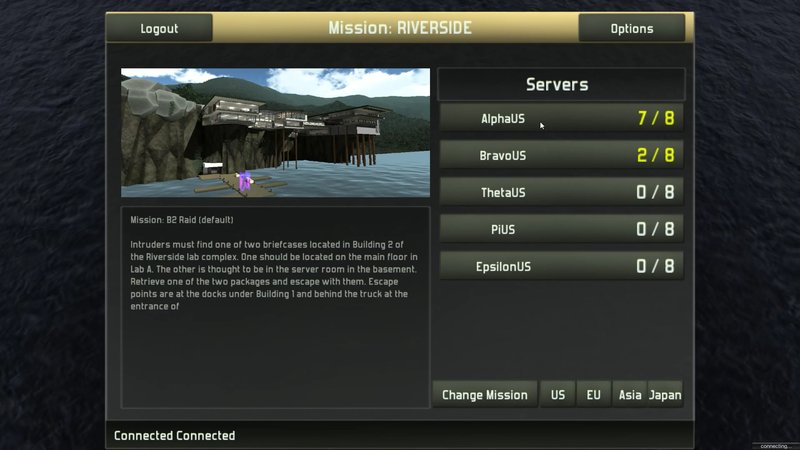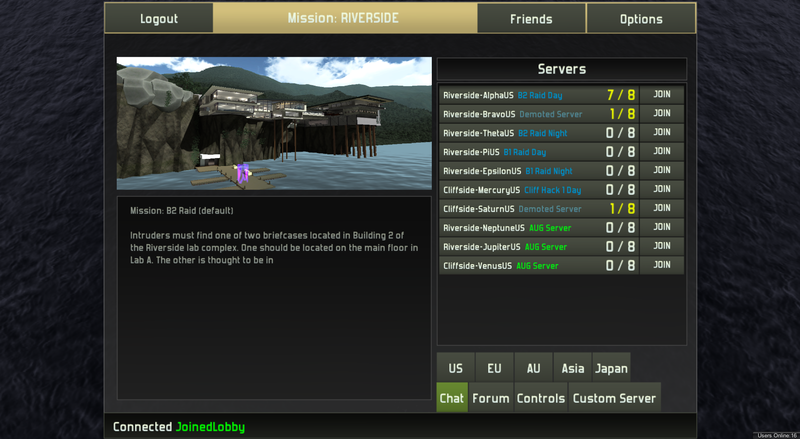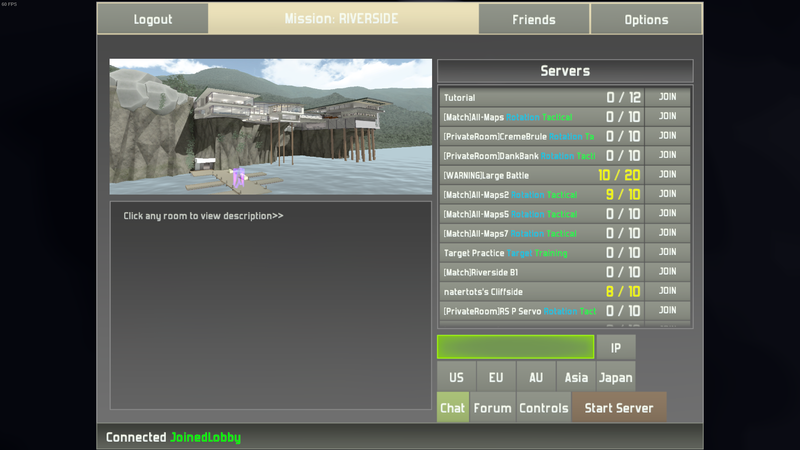Difference between revisions of "Server Browser"
Jump to navigation
Jump to search
Vectrex720 (talk | contribs) (Added entry to History section) |
Vectrex720 (talk | contribs) (Updated How to use section, needs picture) |
||
| Line 3: | Line 3: | ||
==How to use== | ==How to use== | ||
| + | Once the user has navigated to the [[Server Browser]], they may view the active servers. To join a server, click on the name of the server, and then the join button in the bottom right. To create a custom server, click the create server button next to the join button the the bottom left. Select map(s) for the map pool by using the checkboxes, whether demoted players or hats are allowed, and a password is optional. | ||
| − | |||
==History== | ==History== | ||
Revision as of 07:08, 22 May 2017
About
Players use the server browser to navigate between servers and custom lobbies.
How to use
Once the user has navigated to the Server Browser, they may view the active servers. To join a server, click on the name of the server, and then the join button in the bottom right. To create a custom server, click the create server button next to the join button the the bottom left. Select map(s) for the map pool by using the checkboxes, whether demoted players or hats are allowed, and a password is optional.
History
Server browser as of Feb. 2014
The server browser has been through several iterations.
The classic Unity 4 server browser
The server browser as of Unity 5 version 76