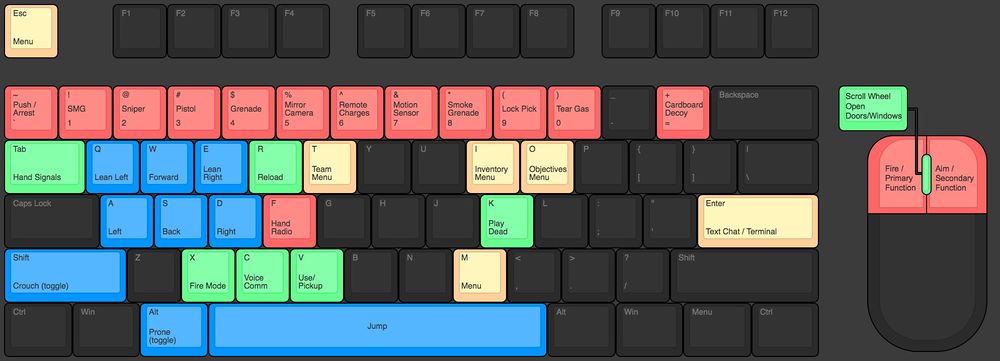Difference between revisions of "Controls"
(Spun off Project Stormos Controls into a separate page. Added current default keybindings.) |
(Part 1 of a major overhaul. WIP tags in Slots and Controller) |
||
| Line 1: | Line 1: | ||
In this article you can read about the controls in [[Intruder]]. | In this article you can read about the controls in [[Intruder]]. | ||
| + | == Slots == | ||
| + | {{WIP}} | ||
| + | |||
| + | == General options == | ||
| + | '''<code>Show Control Tips</code>''' Displays white text at the bottom of the screen when able to perform contextual actions such as opening a door or picking up an item. | ||
| + | |||
| + | '''<code>Toggle Lean</code>''' Switches between hold to lean and toggle lean. | ||
| + | |||
| + | '''<code>Toggle Aim-down-sights</code>''' Switches between hold to ADS and toggle ADS. | ||
| + | |||
| + | '''<code>Lower Aim-down-sights sensitivity</code>''' Decreases mouse sensitivity while aiming down sights. | ||
| + | |||
| + | '''<code>Mouse Inverted</code>''' Inverts the y-axis for mouselook. | ||
| + | |||
| + | '''<code>Show Corner Scoreboard</code>''' Displays the current match info, if applicable, in the top left corner. | ||
| + | |||
| + | '''<code>Show Front-Back-H items in radial</code>''' Hides held [[Weapons|weapons]] in the Pack Radial and makes the pictures of inventory items larger by showing only 12 instead of 15 spots. | ||
| + | |||
| + | '''<code>Show empty spots in radial</code>''' Automatically adjusts the number of spaces in the Pack Radial depending on how many items are held. Goes from 5 to 15. | ||
| + | |||
| + | '''<code>Show ping</code>''' Displays ping to the server in milliseconds in the top left corner. | ||
| + | |||
| + | '''<code>Radial Icon Dividers</code>''' Toggles a clear divider in the Pack Radial and Slots Radial between items. | ||
| + | |||
| + | '''<code>Mouse Sensitivity</code>''' Accepts values from 0.01 to 2.00. | ||
| + | |||
| + | '''<code>Attachment auto-attach</code>''' Selection between Always, Only if no room, and Never. Setting it to Always is recommended as the other two will require that you use the inventory menu to manually attach the [[red dot]] sight to the [[Manta]] or [[Hammerhead]]. | ||
| + | |||
| + | '''<code>Flash taskbar icon on round start</code>''' Makes the Intruder icon in the Windows taskbar flash when a new round begins. | ||
| + | |||
| + | '''<code>Use profanity filter in text chat</code>''' Toggles the use of the Steam profanity filter on the in-game chat. | ||
| + | |||
| + | == Reticle Color == | ||
| + | The default Reticle Color is #A31111; or Red 163, Green 17, Blue 17. The darker the color the more faint the [[red dot]] sight will be until it is completely transparent. This can be understood as the largest RGB value determining the opacity on a scale of 0 to 255. For example, the opacity of the default color is 64%. | ||
| + | |||
| + | == Keyboard == | ||
{| class="wikitable" | {| class="wikitable" | ||
! scope="row" colspan="3"| Default Key Bindings | ! scope="row" colspan="3"| Default Key Bindings | ||
| Line 87: | Line 123: | ||
|} | |} | ||
| − | == | + | == Hotkeys == |
| − | + | There are a small handful of special functions that have their own dedicated shortcuts. | |
| − | [[ | + | |
| + | Pressing <code>\ + TAB</code> will pull up the console for debugging. Note that this is a backslash and not a forward slash <code>/</code>. Everything seen in the console is also saved in a temporary player log file. [[Console Commands]] are entered via the in-game chat. | ||
| − | Pressing the | + | Pressing <code>Q + P</code> will Show/Hide the HUD. |
| − | Pressing | + | Pressing <code>Q + O</code> will Show/Hide outlines of the briefcase extraction zones. |
| − | Pressing | + | Pressing <code>U + H + B</code> will take a high-resolution screenshot. |
| − | + | == Controller == | |
| + | {{WIP}} | ||
| + | == History == | ||
| + | The old default control scheme from before the Steam release. This was before the shotgun and the weapon wheel were added! | ||
| + | [[File:Controls.jpg|center|1000px]] | ||
| − | |||
| − | |||
| − | [[Category:Intruder | + | [[Category:Intruder]] |
Revision as of 22:24, 1 August 2023
In this article you can read about the controls in Intruder.
Slots
|
Work In Progress
Pardon our dust! This page isn't complete yet. Thank you for your patience as we continue to build up the wiki. |
General options
Show Control Tips Displays white text at the bottom of the screen when able to perform contextual actions such as opening a door or picking up an item.
Toggle Lean Switches between hold to lean and toggle lean.
Toggle Aim-down-sights Switches between hold to ADS and toggle ADS.
Lower Aim-down-sights sensitivity Decreases mouse sensitivity while aiming down sights.
Mouse Inverted Inverts the y-axis for mouselook.
Show Corner Scoreboard Displays the current match info, if applicable, in the top left corner.
Show Front-Back-H items in radial Hides held weapons in the Pack Radial and makes the pictures of inventory items larger by showing only 12 instead of 15 spots.
Show empty spots in radial Automatically adjusts the number of spaces in the Pack Radial depending on how many items are held. Goes from 5 to 15.
Show ping Displays ping to the server in milliseconds in the top left corner.
Radial Icon Dividers Toggles a clear divider in the Pack Radial and Slots Radial between items.
Mouse Sensitivity Accepts values from 0.01 to 2.00.
Attachment auto-attach Selection between Always, Only if no room, and Never. Setting it to Always is recommended as the other two will require that you use the inventory menu to manually attach the red dot sight to the Manta or Hammerhead.
Flash taskbar icon on round start Makes the Intruder icon in the Windows taskbar flash when a new round begins.
Use profanity filter in text chat Toggles the use of the Steam profanity filter on the in-game chat.
Reticle Color
The default Reticle Color is #A31111; or Red 163, Green 17, Blue 17. The darker the color the more faint the red dot sight will be until it is completely transparent. This can be understood as the largest RGB value determining the opacity on a scale of 0 to 255. For example, the opacity of the default color is 64%.
Keyboard
| Default Key Bindings | ||
|---|---|---|
PushToTalk |
C | None |
Radio |
F | None |
Forward |
W | None |
Backward |
S | None |
Left |
A | None |
Right |
D | None |
Jump |
Space | None |
Crouch |
Left Control | None |
Prone |
Left Alt | Z |
Sprint |
Left Shift | None |
Use |
V | None |
Fire1 |
Left Mouse | None |
Fire2 |
Right Mouse | None |
Reload |
R | None |
FireMode |
X | None |
Lean Right |
E | None |
Lean Left |
Q | None |
Hands |
BackQuote | None |
Menu |
M | None |
Inventory |
I | None |
Team |
T | None |
Objective |
O | None |
FeignDeath |
K | None |
HandSignals |
Tab | None |
Front Item |
1 | None |
Back Item |
2 | None |
Holster Item |
3 | None |
Pack Radial |
Middle Mouse | G |
Slots Radial |
None | None |
Slot 1 |
F1 | None |
Slot 2 |
F2 | None |
Slot 3 |
F3 | None |
Slot 4 |
4 | None |
Slot 5 |
5 | None |
Slot 6 |
6 | None |
Slot 7 |
7 | None |
Slot 8 |
8 | None |
Slot 9 |
9 | None |
Slot 0 |
0 | None |
Slot Extra |
Equals | None |
Wall Tag |
Y | None |
Hotkeys
There are a small handful of special functions that have their own dedicated shortcuts.
Pressing \ + TAB will pull up the console for debugging. Note that this is a backslash and not a forward slash /. Everything seen in the console is also saved in a temporary player log file. Console Commands are entered via the in-game chat.
Pressing Q + P will Show/Hide the HUD.
Pressing Q + O will Show/Hide outlines of the briefcase extraction zones.
Pressing U + H + B will take a high-resolution screenshot.
Controller
|
Work In Progress
Pardon our dust! This page isn't complete yet. Thank you for your patience as we continue to build up the wiki. |
History
The old default control scheme from before the Steam release. This was before the shotgun and the weapon wheel were added!