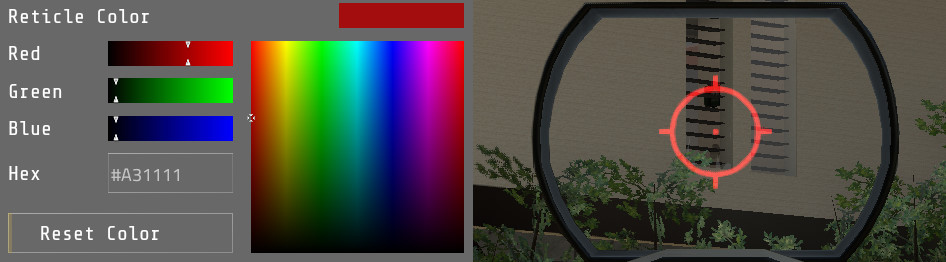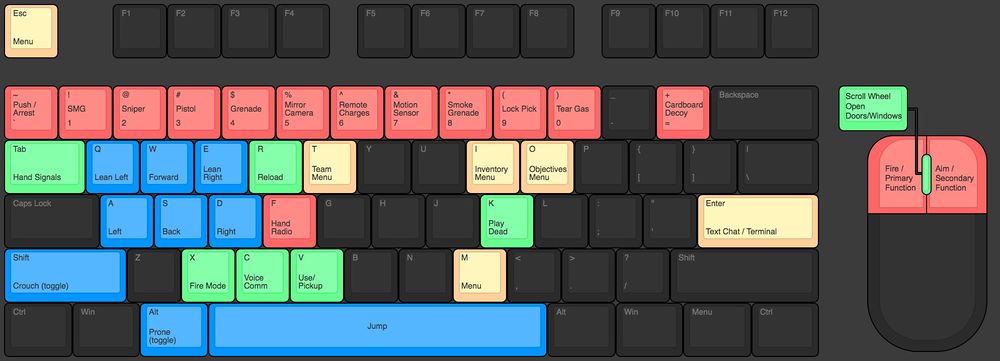Controls
This article covers the controls and control options in Intruder.
General options
| ! |
Be aware that the main menu and options menu are hardcoded to use WASD + Enter/Space while all other menus are not. So it is not recommended to walk around in-game with the options menu open. |
Show Control Tips Displays white text at the bottom of the screen when able to perform contextual actions such as opening a door or picking up an item.
Toggle Lean Switches between hold to lean and toggle lean.
Toggle Aim-down-sights Switches between hold to ADS and toggle ADS.
Lower Aim-down-sights sensitivity Decreases mouse sensitivity while aiming down sights.
Mouse Inverted Inverts the y-axis for mouselook.
Show Corner Scoreboard Displays the current match info, if applicable, in the top left corner.
Show Front-Back-H items in radial Hides held weapons in the Pack Radial and makes the pictures of inventory items larger by showing only 12 instead of 15 spots.
Show empty spots in radial Automatically adjusts the number of spaces in the Pack Radial depending on how many items are held. Goes from 5 to 15.
Show ping Displays ping to the server in milliseconds in the top left corner.
Radial Icon Dividers Toggles a clear divider in the Pack Radial and Slots Radial between items.
Mouse Sensitivity Accepts values from 0.01 to 2.00.
Attachment auto-attach Selection between Always, Only if no room, and Never. Setting it to Always is recommended as the other two will require that you use the inventory menu to manually attach the red dot sight to the Manta or Hammerhead.
Flash taskbar icon on round start Makes the Intruder icon in the Windows taskbar flash when a new round begins.
Use profanity filter in text chat Toggles the use of the Steam profanity filter on the in-game chat.
Reticle Color
The default Reticle Color for the red dot sight is #A31111; or Red 163, Green 17, Blue 17. Darker colors will be more faint until the sight is completely invisible at #000000. Brighter colors on some custom sights will glow. Other players cannot see your reticle.
Keyboard
| Default Key Bindings | Action | ||
|---|---|---|---|
PushToTalk |
C | None | Activates local voice chat. |
Radio |
F | None | Pulls out the Radio. |
Forward |
W | None | |
Backward |
S | None | |
Left |
A | None | |
Right |
D | None | |
Jump |
Space | None | |
Crouch |
Left Control | None | |
Prone |
Left Alt | Z | |
Sprint |
Left Shift | None | |
Use |
V | None | Picks up items, activates buttons, or defuses traps. |
Fire1 |
Left Click | None | |
Fire2 |
Right Click | None | |
Reload |
R | None | |
FireMode |
X | None | Cycles between semi-auto, burst, and full-auto. |
Lean Right |
E | None | |
Lean Left |
Q | None | |
Hands |
BackQuote | None | Equips Hands. |
Menu |
M | None | |
Inventory |
I | None | |
Team |
T | None | |
Objective |
O | None | |
FeignDeath |
K | None | Ragdolls player. |
HandSignals |
Tab | None | Snaps fingers and toggles the Hand Signals menu. |
Front Item |
1 | None | |
Back Item |
2 | None | |
Holster Item |
3 | None | |
Pack Radial |
Middle Mouse | G | Displays weapon wheel of all holdable items. |
Slots Radial |
None | None | Displays weapon wheel of all items assigned to a slot. |
Slot 1 |
F1 | None | |
Slot 2 |
F2 | None | |
Slot 3 |
F3 | None | |
Slot 4 |
4 | None | |
Slot 5 |
5 | None | |
Slot 6 |
6 | None | |
Slot 7 |
7 | None | |
Slot 8 |
8 | None | |
Slot 9 |
9 | None | |
Slot 0 |
0 | None | |
Slot Extra |
Equals | None | |
Wall Tag |
Y | None | Sprays Wall Tags onto wall if there is enough room. |
If the first column on the left is unbound then any secondary binding on the right will be ignored.
Dropping Items
Inventory items can be dropped in two ways. The item can be right clicked to be dropped immediately. The item can also be selected which will make the drop button appear. Items that can be stacked can have custom amounts dropped. Note that Fire1 and Fire2 cannot substitute for a mouse click in any menu. The Lockpick and Mirror Cam can never be dropped.
Slots
Each inventory item that can be held (Heavy Armor, the red dot sight, and ammo are excluded) is in a slot category. There are 11 slots in total. Items can be moved to a new slot category by opening up the inventory menu, selecting an item, and then pushing the keybind for a specific slot. If multiple items within the same slot category are held, then only the first one will be assigned. If an item that is currently assigned to a slot is dropped, then the next item assigned to the same slot that is picked up will be given that slot. Slots Radial will show what held items are currently assigned a slot.
On Windows, custom slot assignments are saved per-weapon in the Registry here: Computer\HKEY_CURRENT_USER\SOFTWARE\SuperbossGames.com\Intruder
Slot 1 and Slot 3 are redundant by default because of the Front/Back/Holster Item bindings. They can be used to add more keybindings exclusive to specific items. Because Slot 2 already contains many items and every holdable item must be in a slot, it's a great dumping ground for items you don't want assigned to other slots.
Default Slot assignments
Slot 1 is the Manta
Slot 2 is the Hammerhead, Falcon, Shield, Banana Rifle, Snowball Launcher, Bush Camouflage, Binoculars, Bloon Cam, Medkit, and Bloon Gun.
Slot 3 is the Panther or Shrike.
Slot 4 is the Grenade and Goober Grenade.
Slot 5 is the Mirror Cam.
Slot 6 is the Remote Charge.
Slot 7 is the Laser Sensor.
Slot 8 is the Smoke Grenade.
Slot 9 is the Lockpick.
Slot 0 is the CS Grenade.
Slot Extra is the Banana and Cardboard Decoy.
Examples
- Phil spawns with a Hammerhead, Binoculars, and Bloon Cam. All three weapons are in Slot 2 by default. Only the Hammerhead will be assigned to Slot 2. If Phil picks up another item in slot 2 such as a Shield, then the Hammerhead will stay assigned to Slot 2 and the Shield will not be assigned to a slot.
- Ricky is holding a Grenade and wants to pick up a Goober Grenade but has a full inventory. Grenades and Goober grenades are both in Slot 4 by default. Ricky disposes of his Grenade and picks up the Goober Grenade. Now the Goober Grenade is assigned to Slot 4.
- Jim has set the CS Grenade and Smoke Grenade to both be Slot 8 and has two of each. Slot 8 is currently assigned to the CS Grenade. After throwing two CS Grenades, no item in Jim's inventory is assigned to Slot 8. Jim picks up one Smoke Grenade. Now Slot 8 is assigned to the Smoke Grenade.
Hotkeys
There are a small handful of special functions that have their own dedicated shortcuts.
Pressing \ + TAB will pull up the console for debugging. Note that this is a backslash and not a forward slash /. Everything seen in the console is also saved in a temporary player log file. Console Commands are entered via the in-game chat.
Pressing Q + P will Show/Hide the HUD.
Pressing Q + O will Show/Hide outlines of the briefcase extraction zones.
Pressing U + H + B will take a high-resolution screenshot. This picture will be saved as a 3840x2160 PNG here: C:\Program Files (x86)\Steam\steamapps\common\Intruder\Intruder_Data
Controller
Intruder supports analog controller input for Cinema Cam mode as a spectator. This is the only native controller support in Intruder. The Mouse Inverted setting does not affect it.
Intruder supports Steam Input which allows for custom keyboard and mouse commands to be sent from a controller. Using the "Keyboard (WASD) and Mouse" template is a good starting point. The Community Layouts section contains publicly shared controller bindings for a variety of different controllers. It can be filtered to only show layouts designed for the type of controller you are currently using.
History
The old default control scheme from before the Steam release. This was before the shotgun and the weapon wheel were added!