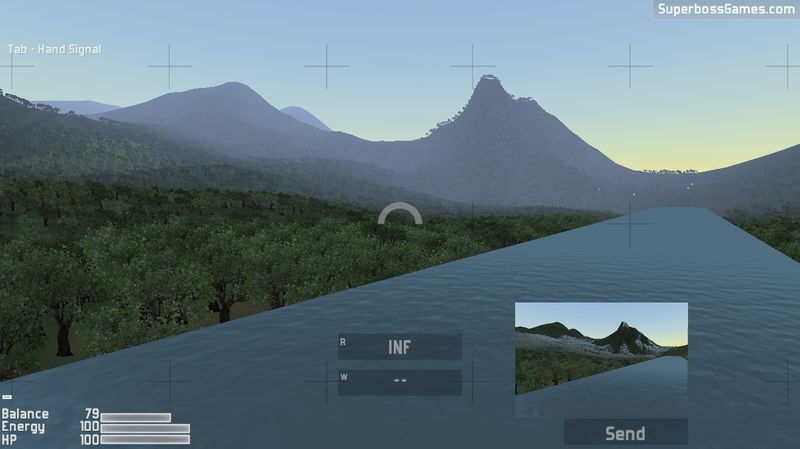Difference between revisions of "Binoculars"
m (added image) |
(→History: Added detail to patch note history) |
||
| (23 intermediate revisions by 7 users not shown) | |||
| Line 1: | Line 1: | ||
| + | <!-- Put picture here; align right [[File:]] --> | ||
| + | <blockquote> | ||
| + | ''Variable zoom binoculars that have the ability to function as a radio or a camera. Pictures can either be sent to the team or saved to the user's computer.'' | ||
| + | </blockquote> | ||
| + | == Details == | ||
| + | === Overview === | ||
| + | '''Binoculars''' can be used by players to spot and share information from afar and are found throughout maps such as Mountainside and Riverside. (note there are no binoculars found on cliffside as it is a smaller map) | ||
| − | + | Binoculars must be picked up by pressing "'''V'''". By default, your [[Binoculars]] can be accessed by pressing "'''2'''" on your keyboard while in game and can be zoomed in by using the '''Right button''' on your mouse and by using the '''Scroll Wheel''' you are able to zoom in further on and object or player. Using '''Left Click''' will cause the Binoculars to preform a variety of actions. you can press "'''X'''" to change in-between these actions | |
| − | ''' | ||
| − | |||
| − | |||
| − | |||
| − | |||
| − | |||
| − | |||
| − | |||
| − | |||
| − | |||
| − | |||
| − | |||
| − | By default, your [[Binoculars]] can be accessed by pressing '''2''' on your keyboard while in game and can be zoomed in by using the '''Right button''' on your mouse. Using '''Left Click''' will cause the Binoculars to preform a variety of actions. you can press '''X''' to change in-between these actions | ||
*Actions | *Actions | ||
**Send - send a picture of what you are seeing to your teammates binoculars | **Send - send a picture of what you are seeing to your teammates binoculars | ||
**Radio - functions the same way as a radio | **Radio - functions the same way as a radio | ||
| − | **Save - will save a screenshot of what you are seeing to your PC | + | **Save - will save a screenshot of what you are seeing to your PC. In windows photos are saved on the folder on top of the intruder folder, ussually "C:\Program Files (x86)\Steam\steamapps\common" |
| + | === Data === | ||
| + | {{WIP}} | ||
| + | === Keybinds === | ||
| + | {{WIP}} | ||
| + | |||
| + | == [[Tuning]] == | ||
| + | {{WIP}} | ||
| + | |||
| + | == Trivia == | ||
| + | {{WIP}} | ||
| + | |||
| + | == Gallery == | ||
| + | [[File:bdc693fe29df81b890dd40ad0f8f569b.jpg|800px]] | ||
| + | |||
| + | The HUD is shown above. | ||
| + | |||
| + | {|style="margin: 0 auto;" | ||
| + | | [[File:0ef54b2fc8ba1c602024385d7a030e36.jpg|400px|thumb|'''Intruder Spawn''' binoculars on '''Mountainside''']] | ||
| + | | [[File:616a22bea8dd6e6784d5935c76efe72b.png|400px|thumb|'''Intruder Spawn''' binoculars on '''Mountainside''']] | ||
| + | |} | ||
| + | |||
| + | {|style="margin: 0 auto;" | ||
| + | | [[File:8c3a0a179c0e9865a7d5dd2436e4792f.png|400px|thumb|'''Guard Spawn''' binoculars on '''Mountainside''']] | ||
| + | | [[File:ea53211a2e907e30ac811e77bb6ec651.jpg|400px|thumb|'''Guard Spawn''' binoculars on '''Mountainside''']] | ||
| + | |} | ||
| + | |||
| + | {|style="margin: 0 auto;" | ||
| + | | [[File:BINOCS-office2B1.png|400px|thumb|binoculars found in '''Office 2''' of '''Building 1''' on '''Riverside''']] | ||
| + | | [[File:BINOCS-office1B1.png|400px|thumb|binoculars found in '''Office 1''' of '''Building 1''' on '''Riverside''']] | ||
| + | |} | ||
| + | |||
| + | {|style="margin: 0 auto;" | ||
| + | | [[File:BINOCS-office3B1.png|400px|thumb|binoculars found in '''Office 3''' of '''Building 1''' on '''Riverside''']] | ||
| + | | [[File:BINOCS-breakroom.png|400px|thumb|binoculars found in '''Break Room''' of '''Building 1''' on '''Riverside''']] | ||
| + | |} | ||
| + | |||
| + | {|style="margin: 0 auto;" | ||
| + | | [[File:BINOCS-office2B2.png|400px|thumb|binoculars found in '''Office 2''' of '''Building 2''' on '''Riverside''']] | ||
| + | | [[File:BINOCS-office1B2.png|400px|thumb|binoculars found in '''Office 1''' of '''Building 2''' on '''Riverside''']] | ||
| + | |} | ||
| + | |||
| + | {|style="margin: 0 auto;" | ||
| + | | [[File:BINOCS-computer_room.png|400px|thumb|binoculars found in '''Computer Lab''' of '''Building 2''' on '''Riverside''']] | ||
| + | | | ||
| + | |} | ||
| + | |||
| + | == History == | ||
| + | Steam Builds | ||
| + | *[[Build 1169]] - Binoculars will now send photos and sender name to teammates even if they don't have binoculars. Great for silent communication and info sharing. | ||
| − | + | U5 Builds | |
| − | + | *[[Build 70]] - fixed Binoculars picture not appearing correctly | |
| − | + | U4 Patches | |
| + | *[[Patch 449]] - Easier to read binocs HUD | ||
| + | *[[Patch 447]] - Super Binocs: Press 'x' to change fire mode, Can send pictures to other teammates with binocs, Can use as Radio | ||
| + | *[[Patch 440]] - New 3d model for the binocs; Binocs now has range finding | ||
| + | *[[Patch 408]] - Binoculars now in! Binoculars can now take screenshots; Make sure you can't use Binocs while in menu | ||
| + | *[[Patch 309]] | ||
| + | == See also == | ||
{{List of Weapons and Gadgets}} | {{List of Weapons and Gadgets}} | ||
| − | |||
[[Category:Intruder]] | [[Category:Intruder]] | ||
| − | [[Category: | + | [[Category:Items]] |
Latest revision as of 00:49, 26 May 2024
Variable zoom binoculars that have the ability to function as a radio or a camera. Pictures can either be sent to the team or saved to the user's computer.
Details
Overview
Binoculars can be used by players to spot and share information from afar and are found throughout maps such as Mountainside and Riverside. (note there are no binoculars found on cliffside as it is a smaller map)
Binoculars must be picked up by pressing "V". By default, your Binoculars can be accessed by pressing "2" on your keyboard while in game and can be zoomed in by using the Right button on your mouse and by using the Scroll Wheel you are able to zoom in further on and object or player. Using Left Click will cause the Binoculars to preform a variety of actions. you can press "X" to change in-between these actions
- Actions
- Send - send a picture of what you are seeing to your teammates binoculars
- Radio - functions the same way as a radio
- Save - will save a screenshot of what you are seeing to your PC. In windows photos are saved on the folder on top of the intruder folder, ussually "C:\Program Files (x86)\Steam\steamapps\common"
Data
|
Work In Progress
Pardon our dust! This page isn't complete yet. Thank you for your patience as we continue to build up the wiki. |
Keybinds
|
Work In Progress
Pardon our dust! This page isn't complete yet. Thank you for your patience as we continue to build up the wiki. |
Tuning
|
Work In Progress
Pardon our dust! This page isn't complete yet. Thank you for your patience as we continue to build up the wiki. |
Trivia
|
Work In Progress
Pardon our dust! This page isn't complete yet. Thank you for your patience as we continue to build up the wiki. |
Gallery
The HUD is shown above.
History
Steam Builds
- Build 1169 - Binoculars will now send photos and sender name to teammates even if they don't have binoculars. Great for silent communication and info sharing.
U5 Builds
- Build 70 - fixed Binoculars picture not appearing correctly
U4 Patches
- Patch 449 - Easier to read binocs HUD
- Patch 447 - Super Binocs: Press 'x' to change fire mode, Can send pictures to other teammates with binocs, Can use as Radio
- Patch 440 - New 3d model for the binocs; Binocs now has range finding
- Patch 408 - Binoculars now in! Binoculars can now take screenshots; Make sure you can't use Binocs while in menu
- Patch 309
See also
| Weapons and Gadgets | |
|---|---|
| Holster | Panther - Shrike |
| Primary | Manta - Hammerhead - Falcon - Shield |
| General | Remote Charge - Banana - Grenade - CS Grenade - Smoke Grenade |
| Laser Sensor - Cardboard Decoy - Bush Camouflage - Binoculars - Bloon Cam - Medkit | |
| Red Dot - Heavy Armor - Keycard | |
| Hands - Radio - Lock Pick - Mirror Cam | |
| Ammo | Pistol Ammo - SMG Ammo - Shotgun Slugs - Sniper Ammo |