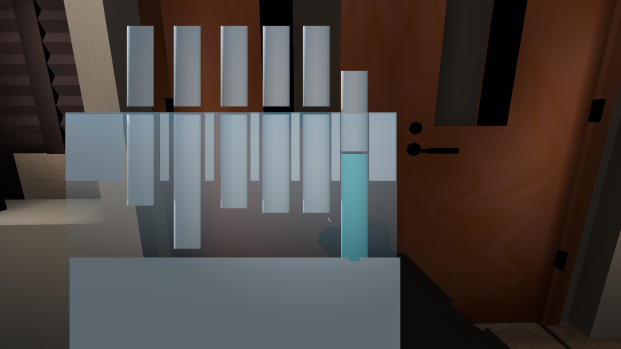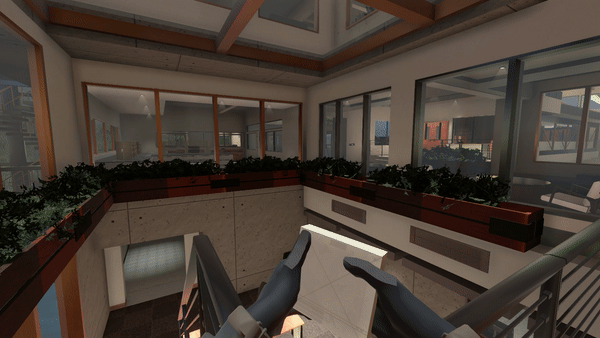Difference between revisions of "Lock Pick"
(added gifs to lock pick + animation) |
(First pass on re-organizing page.) |
||
| (One intermediate revision by one other user not shown) | |||
| Line 1: | Line 1: | ||
| − | == | + | <!-- Put picture here; align right [[File:]] --> |
| + | <blockquote> | ||
| + | ''A simple lockpick with attached rake, used to unlock doors and windows.'' | ||
| + | </blockquote> | ||
| + | == Details == | ||
| + | === Overview === | ||
The [[Lock Pick]] is used to open items that are locked, such as doors. | The [[Lock Pick]] is used to open items that are locked, such as doors. | ||
| − | == | + | === Data === |
| − | + | {{WIP}} | |
| − | |||
| − | == | + | === Keybinds === |
By default, you can equip your [[Lock Pick]] by pressing "'''9'''". Once equipped, a player can walk up to a locked object and '''left click''' the object to bring you to the unlock screen. Using your mouse, you can set the pins to where they correctly need to be. There will be a translucent blue overlay in which will tell you where the pins need to go to be able to open the object. Once you set one the in the proper location, '''left click''' again to move to the next pin. After the last pin has been adjusted, the door or object will open. If any pins are not in their proper location after the last pin has been adjusted, the game will set you back to that last pin that isn't correct. If you decide to not want to open the door, simply walk away and the interface will close. | By default, you can equip your [[Lock Pick]] by pressing "'''9'''". Once equipped, a player can walk up to a locked object and '''left click''' the object to bring you to the unlock screen. Using your mouse, you can set the pins to where they correctly need to be. There will be a translucent blue overlay in which will tell you where the pins need to go to be able to open the object. Once you set one the in the proper location, '''left click''' again to move to the next pin. After the last pin has been adjusted, the door or object will open. If any pins are not in their proper location after the last pin has been adjusted, the game will set you back to that last pin that isn't correct. If you decide to not want to open the door, simply walk away and the interface will close. | ||
| + | == [[Tuning]] == | ||
| + | {{WIP}} | ||
| + | |||
| + | == Trivia == | ||
There is a small Easter Egg that can be found for the ''Lock Pick''. While equipped, if the player presses the '''Reload''' key, a short animation will play. This refers a joke made between players during the early stages of Intruder's development. | There is a small Easter Egg that can be found for the ''Lock Pick''. While equipped, if the player presses the '''Reload''' key, a short animation will play. This refers a joke made between players during the early stages of Intruder's development. | ||
== Gallery == | == Gallery == | ||
| − | + | [[File:Lockpick.png]] [[File:lockpinging.png]] | |
| − | [ | + | [[File:lockpick01.gif]] [[File:lockpick02.gif]] |
| − | == | + | == History == |
| + | *[[Change Log]] | ||
| + | ** ''No documented changes'' | ||
| + | == See also == | ||
{{List of Weapons and Gadgets}} | {{List of Weapons and Gadgets}} | ||
| − | |||
[[Category:Intruder]] | [[Category:Intruder]] | ||
| − | [[Category: | + | [[Category:Items]] |
Latest revision as of 20:02, 25 May 2024
A simple lockpick with attached rake, used to unlock doors and windows.
Details
Overview
The Lock Pick is used to open items that are locked, such as doors.
Data
|
Work In Progress
Pardon our dust! This page isn't complete yet. Thank you for your patience as we continue to build up the wiki. |
Keybinds
By default, you can equip your Lock Pick by pressing "9". Once equipped, a player can walk up to a locked object and left click the object to bring you to the unlock screen. Using your mouse, you can set the pins to where they correctly need to be. There will be a translucent blue overlay in which will tell you where the pins need to go to be able to open the object. Once you set one the in the proper location, left click again to move to the next pin. After the last pin has been adjusted, the door or object will open. If any pins are not in their proper location after the last pin has been adjusted, the game will set you back to that last pin that isn't correct. If you decide to not want to open the door, simply walk away and the interface will close.
Tuning
|
Work In Progress
Pardon our dust! This page isn't complete yet. Thank you for your patience as we continue to build up the wiki. |
Trivia
There is a small Easter Egg that can be found for the Lock Pick. While equipped, if the player presses the Reload key, a short animation will play. This refers a joke made between players during the early stages of Intruder's development.
Gallery
History
- Change Log
- No documented changes
See also
| Weapons and Gadgets | |
|---|---|
| Holster | Panther - Shrike |
| Primary | Manta - Hammerhead - Falcon - Shield |
| General | Remote Charge - Banana - Grenade - CS Grenade - Smoke Grenade |
| Laser Sensor - Cardboard Decoy - Bush Camouflage - Binoculars - Bloon Cam - Medkit | |
| Red Dot - Heavy Armor - Keycard | |
| Hands - Radio - Lock Pick - Mirror Cam | |
| Ammo | Pistol Ammo - SMG Ammo - Shotgun Slugs - Sniper Ammo |